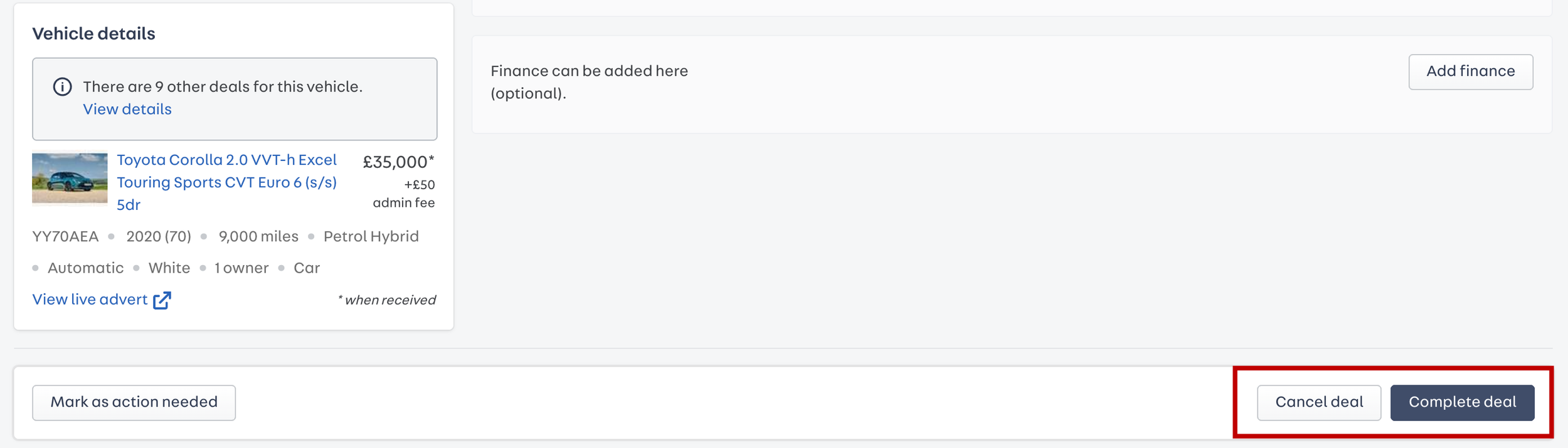Basics of managing a deal
When a deal is received, the details can be accessed by selecting the deal in Sales hub.
How to manage a deal:
1. View attached customer details: Information provided by the consumer will be visible, and it is possible to amend these directly within Portal after discussing with the customer.
2. Add any new details: If the customer has not attached part exchange or finance options, these can be added directly to the deal in Portal following a discussion (add option is available).
3. Mark a stock item as reserved if not already done: If a vehicle has not yet been reserved by the customer, you can mark it as reserved from the deals page after a conversation with them.
4. Complete or cancel the deal: When the outcome of the sale is determined, the deal can be marked as either cancelled or completed. Both actions will refund the reservation fee to the customer if a reservation has been placed. Cancelling a deal notifies the customer (along with a reason if you’ve provided this), refunds the £99, and removes the reservation label from the advertised stock item. Completing a deal marks the stock item as sold and refunds the £99 to the customer. Once a deal is marked as cancelled or completed, the state cannot be changed.
Understanding the deals workflow
At the top of Sales hub, you will find a workflow designed to help you prioritise your efforts effectively.
All: This is a list of all the deals you have received within the last 90 days. Your emails and calls will also be visible within this list.
New: This shows any unread deals that have recently arrived. These are easily identified by a yellow stripe on the left-hand side when viewed in the ‘All’ workflow.
Action needed: These are any deals that require further action for progression. There are quite a few reasons for a deal being marked as action, this could be that the consumer has sent a new message, or there is an update on the finance application.
In progress: These are any deals which are not new/not been viewed and haven’t been marked as cancelled or completed
Completed: These are deals that have been finalised and marked as completed or sold.
Cancelled: These are deals that have been marked as cancelled.
Customers Cancelling Deals with Reservations
If a reservation is made as part of a deal, customers can cancel the deal through their Autotrader account. When this occurs, the deal is cancelled and the reservation fee is refunded to the customer. A notification will appear in Sales hub under the "action needed" section to indicate that the customer has cancelled and provide the reason for cancellation. We recommend you still contact the customer to see if the deal can be recovered.